Installation
System Requirements
Required Hardware
- 4GB RAM minimum (8GB or more recommended)
- 500MB free disk space (this is enough to install the recommended AI model)
- Optional: GPU with Vulkan support for faster transcription (most modern NVIDIA, AMD, and Intel GPUs)
Windows
- Windows 10 or Windows 11
Linux
- Not supported yet
macOS
- Not supported yet
Download
Download the latest version of Knowii Voice AI from your Gumroad Library or from the Knowii Community website, depending on where you bought it from.
Choose the installer for your platform:
- Windows:
.exeor.msiinstaller
Installation Steps
Windows
- Download the installer (
.exeor.msi) - Run the installer
- Follow the installation wizard
- Launch Knowii Voice AI from the Start Menu or desktop shortcut
First Launch
On first launch, Knowii Voice AI will:
- Show the first-time setup wizard
- Guide you through downloading your first AI transcription model (required)
- Configure basic settings
- Start running in your system tray
No account or registration is required!
GPU Acceleration (Optional)
Knowii Voice AI supports Vulkan out of the box for GPU-accelerated transcription. Vulkan works with most modern GPUs (NVIDIA, AMD, Intel) and is automatically detected and enabled if available.
CUDA support for NVIDIA GPUs is planned for a future release. See the Roadmap for more details.
Troubleshooting
Windows: Installer is blocked
Right-click the installer, select "Properties", and check "Unblock" before running.
Windows: "Windows protected your PC" warning
When launching the installer, Windows SmartScreen may display a warning: "Windows protected your PC". This is normal for new applications that don't yet have a large number of downloads.
To proceed with installation:
- Click on "More info"
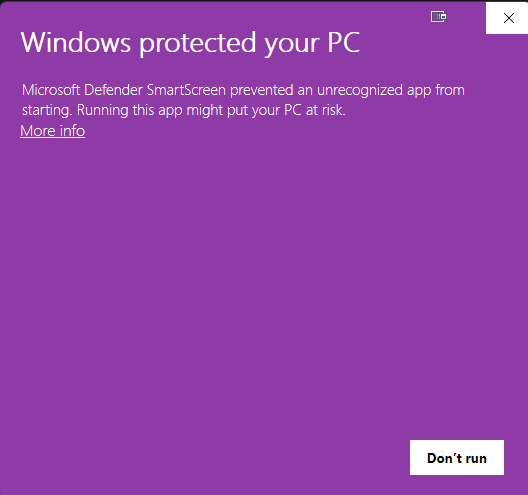
- Click on "Run anyway"
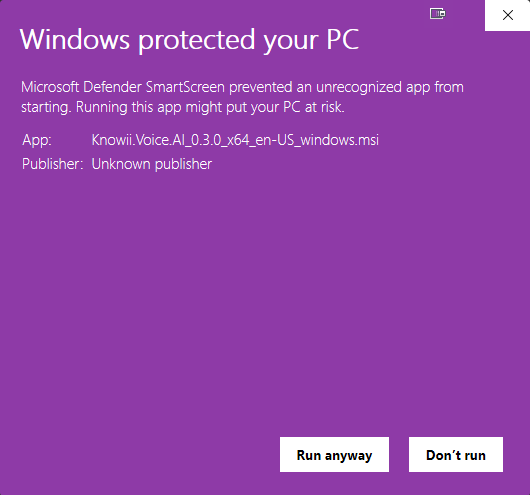
The installer will then launch normally. This warning appears because the application doesn't have an expensive code signing certificate yet, not because it's unsafe.
Windows: Installing to Program Files
If you want to install Knowii Voice AI in the Program Files folder, you must run the installer as administrator:
- Right-click the installer file
- Select "Run as administrator"
- Follow the installation wizard
Alternatively, you can install to your user directory (recommended), which doesn't require administrator privileges.
Application doesn't start
- Check system requirements
- Verify the application has permission to run
- Check system logs for error messages
Updating
To update Knowii Voice AI to a newer version, see the Updating Guide for instructions on both automatic and manual updates.
Next Steps
Once installed, proceed to the Getting Started Tutorial to learn how to use Knowii Voice AI.